HOME. Environments
Environments — is the HOME section of the application, where you can access information about the available environments based on your subscription plan. You can view and manage your deployments, deploy projects to the environment for future use of Swagger or WSDL files, as well as access keys. Additionally, you can retrieve information about additional resources associated with a specific environment, such as an internal database. Also, you can view request logs, application, and errors and warnings logs (v5.0).
How to work with the Environment?
The application doesn’t provide access to working with environments if you have a Free type of subscription plan. In this case, the list of available environments will be empty.
To go to the Environments section, you need to click on the Environments icon 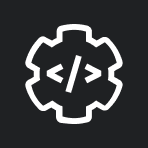
In total there are 3 types of environments (depending on the selected subscription plan chosen by you):
- Development.
- Testing.
- Production.
To update the list of Environments, click on the Refresh button 
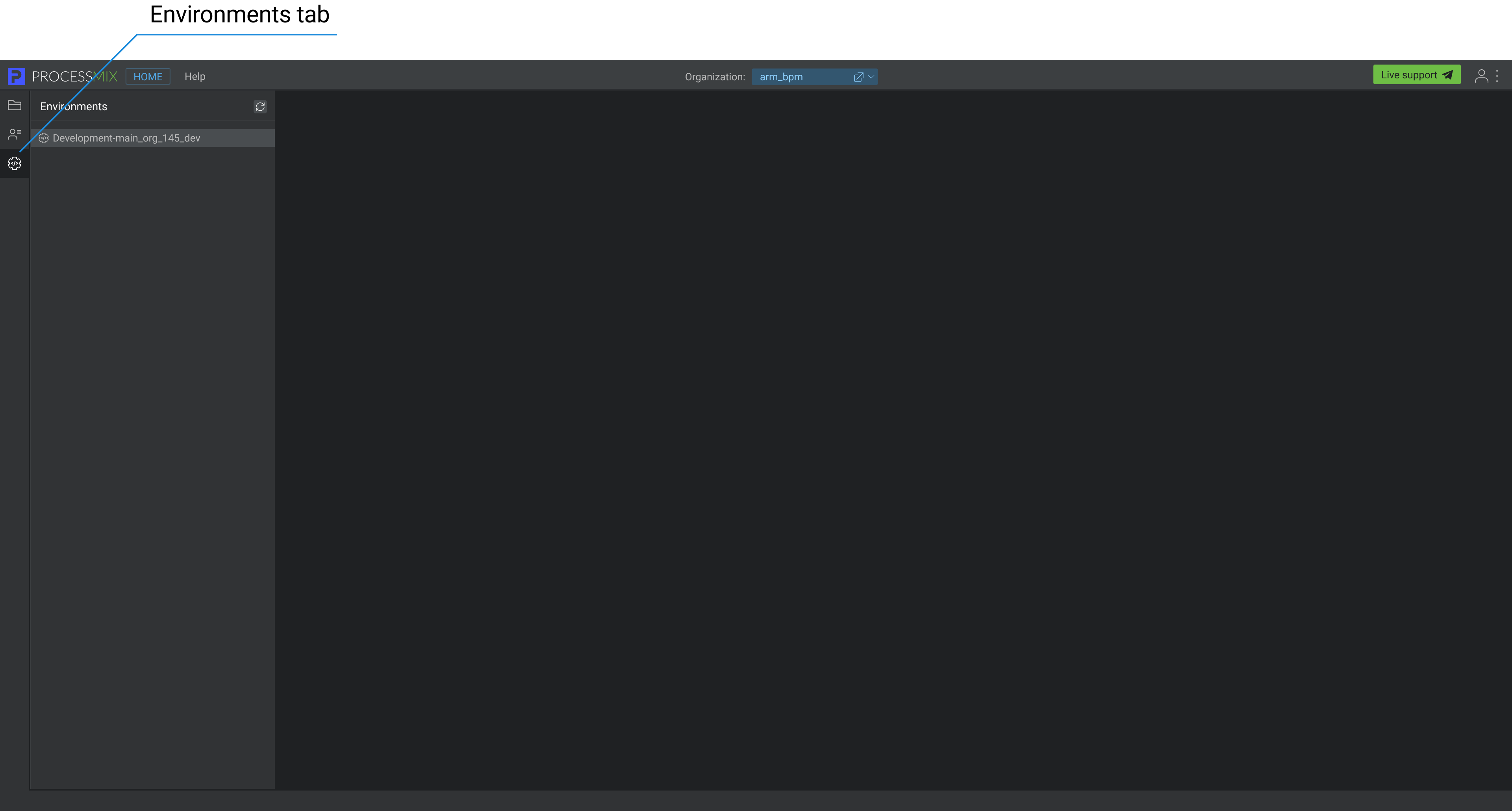
To work in a specific desired environment, it’s necessary to click on it.
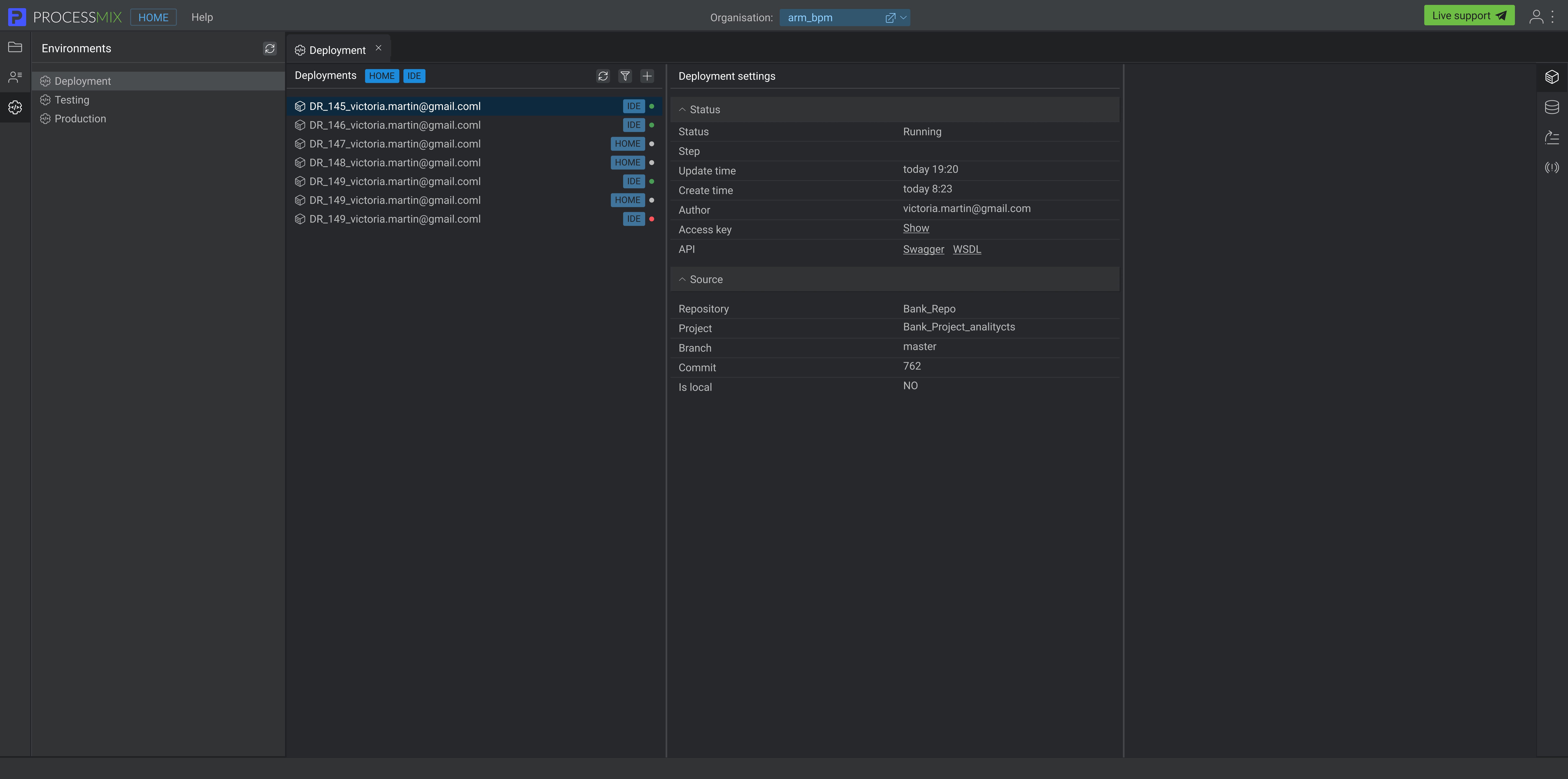
To change the name of the environment, select the Rename option from the context menu of the desired environment. When the pop-up appears, you need to enter a new name in the input field and then click on the Rename button. The environment’s name will be changed.
How to work with Deployments?
To deploy a project or view and manage deployments, go to the Deployments section guide.
Only the owner or administrator can manage deployments.
How to work with Internal databases?
To view information about the available internal database, go to the Database section guide.
Only the owner or administrator can manage the database.
 Visual Development
Visual Development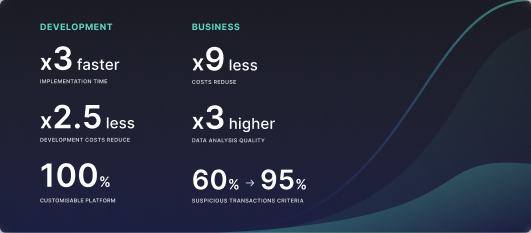 Assignment of risk level and customer category within KYC processes at customer onboarding
Assignment of risk level and customer category within KYC processes at customer onboarding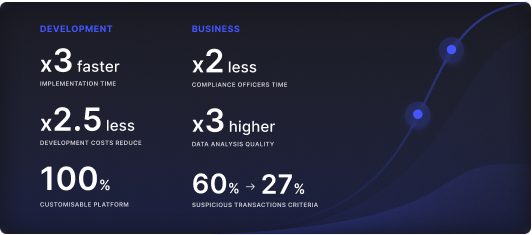 Cross-Sell Offer Calculation for the 12M Client Base
Cross-Sell Offer Calculation for the 12M Client Base