ProcessMIX User Guide
ProcessMIX 5.0. What’s new?
The new version of ProcessMIX became available on September 21, 2023.
- Added the ability to create flows for different channels: REST, SOAP, Scheduled, and Subflow. When choosing a channel, consider its intended purpose:
- Use a Subflow to create an internal flow. Subflows can operate either independently or within another flow using the Subflow node.
- Use a REST channel to generate a REST API endpoint. The flow will start when your endpoint is “called” by an external system.
- Use a SOAP channel to generate a SOAP API endpoint. The flow will start when your endpoint is “called” by an external system.
- Use Scheduled channels to allow you to execute flows based on a predefined schedule. The flow will start according to your instructions. The Cron expression generator helps you generate the flow’s run frequency, but you can also enter the value in Cron expression format manually.
- For a detailed description, refer to the Flow builder guide.
- Added new data types: JSON object and JSON array. If you can not track specific parameters of a complex structure, consider using new core variables like JSON objects. The “JSON object” variable, for example, allows you to adapt any structure for input or output data.
- Added the ability to copy a part of the flow and transfer it to another flow.
- Added support for Database transactions in the flow. A transaction is a set of operations for working with a database (DB), combined into one atomic bundle. You can use it when it is important to perform a set of actions altogether if each separate action does not make any sense without the others, or if the data in different places must be in a consistent state.
- Added EVM Blockchain Connector and corresponding nodes. The Blockchain EVM connector enables applications to interact with the Ethereum blockchain network through web services described using an ABI file (smart contract). The services node helps get data from the blockchain network Ethereum using EVM blockchain connectors. The contract node is used to help get data according to the chosen function of the EVM Blockchain connector.
- Added S3 Connector and the corresponding node if you need to interact with Simple Storage Service (S3) Amazon Web Services. You can create an S3 connector, configure it, and then use it in the flow using the S3 Connector node.
- Added support for Global variables and their overriding during deployment. The Global Variables component lets you set constants that can be accessed across various sections of the system. Defined outside any specific function, these variables can store diverse data types, including passwords, secret keys, and other sensitive details. You can adjust their accessibility within flows. During deployment, global variable values can be modified from the Home section, affecting the entire project.
- Added project examples and the ability to fork them. Sample projects can be found under the HELP menu in the IDE app. You can explore these examples and then fork them for personalized modifications. Also, when creating a new project, you can either use a template or create a project from scratch.
- Added viewing of application logs. These logs capture events post-application deployment.
- Added Error & warning logs. Such logs display errors and warnings encountered during project deployment. In the event of deployment failure, this section displays the specific errors that occurred during the deployment process.
- Added Request logs. This type of log contains information about the execution of the flow of REST, SOAP, and Schedule channels. The request log section collects information about “test calls” made in Test Helper, which is only available in the IDE for deploying a project under development. All other calls are available from Home for the Organization Administrator. You can analyze the log input and output data. This information is useful in the event of a flow performance error.
- Added a feature for custom logging by users during logic execution. To monitor specific log levels within a flow, utilize the “Function Call” node to determine your desired log level and input an error message. When the designated log criteria are met, entries are added to the application logs section.
- Added the option to manually configure the URL for deployment. You have the ability to manually specify the Bath path before starting the deployment process. You can either enter a new path or use the old one to avoid reconfiguring the application. This feature is accessible only when initiating a deployment from the Home app.
- Added the ability to manually specify an access key for deployment. Before initiating the deployment, you can manually define the Access key, adhering to a specific format. Alternatively, you can use the key from another deployment. This feature is accessible solely when starting a deployment from the Home app.
- Added the functionality to clone (move) projects within the Home app. To do this, access the context menu and choose the “Clone” option. Then, specify a repository for its storage and provide a name for the cloned project.
How to Configure Your Project After Updating to a New Version
This new version introduces several major modifications, including the ability to employ multichannel flow configurations and global variables.
We have prepared the installation to simplify the transition to this version. Here are the steps to follow:
- If you are using REST or SOAP endpoints in your project, they must be regenerated.
- Open the Flow Settings.
- Determine the flow channel based on the request type, either REST or SOAP.
- Provide the necessary data.
- For the REST channel: binding URL, HTTP method, path and request parameters, HTTP request and response parameters.
- For the SOAP channel: request and response parameters.
- For a detailed description, refer to the Flow builder guide.
- If you utilize REST, SOAP, or the DB connector, navigate to the connector section, and select the connector. Fill in the required connector components using the new Global Variables feature. For a detailed description, refer to the Global Variables guide.
- Review the flow for any errors and make any necessary corrections.
 Visual Development
Visual Development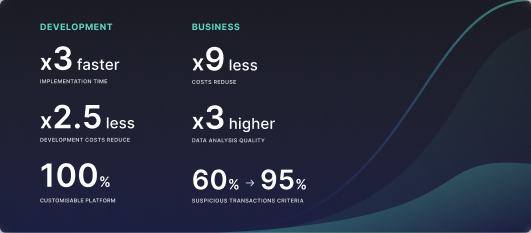 Assignment of risk level and customer category within KYC processes during customer onboarding
Assignment of risk level and customer category within KYC processes during customer onboarding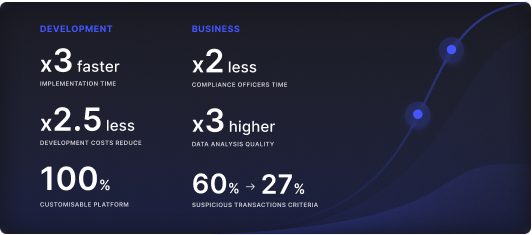 Cross-sell offer calculation for a 12MM strong client portfolio
Cross-sell offer calculation for a 12MM strong client portfolio