Error panel
The error panel displays all errors that occur while working on the project. With its help, you can easily navigate to the entity that contains the error to correct it.
How to work with the Error panel?
The panel is presented at the bottom left of the screen. To open the Error panel, you need to click on the Errors tab. The tab also includes information about the number of errors in the project, the number of errors changes as new errors appear, and current ones are fixed.
The error panel can contain two tabs. Namely, all project errors are displayed on the ALL tab, and if some entity is open in a separate tab in the IDE, then the error panel contains another tab with active entity errors.
In the error panel, all errors are grouped according to the entities to which this or that error belongs. There can be several levels of grouping, for example, flow → nodes, and the next level will present a list of errors that are currently available. It is possible to expand and collapse errors that belong to the same entity. To see the content of the error itself, you need to expand the collapsed entities.

The error includes the error code, the name of the error, and its detailed description.
EST002: Can not find the structure for property ‘’applicationId’’ — Structure ‘pdk.core.Boolean’ which, was selected as the type for property ‘’applicationId’’ was renamed or deleted from the project.

Use the Errors panel to view and search for errors in your project. To do this, click, for example, on the node where the error occurred. After that, the system will redirect you to the entity where the error occurred.

When an error occurs, the tab containing the error is highlighted in red. Also, the entity in the Explorer panel is highlighted in red, and the specific place in the entity builder where the error occurred. If the error is fixed, the red highlight disappears, the error is not displayed in the error panel.
If there are any errors in the project, the Run button on the top panel is not available.



To close the Error panel click on the Errors tab at the bottom of the screen or use the collapse arrow in the upper right corner of the error panel.
 Visual Development
Visual Development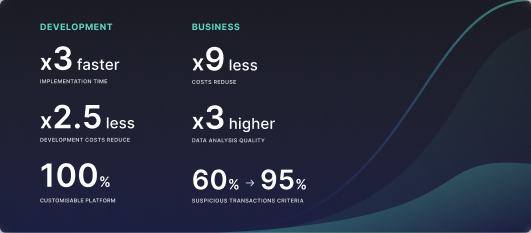 Assignment of risk level and customer category within KYC processes at customer onboarding
Assignment of risk level and customer category within KYC processes at customer onboarding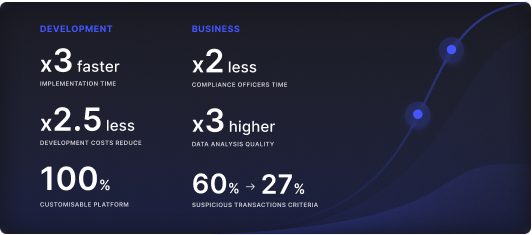 Cross-Sell Offer Calculation for the 12M Client Base
Cross-Sell Offer Calculation for the 12M Client Base