Blockchain EVM Connector builder
The Blockchain EVM connector enables applications to interact with the Ethereum blockchain network through web services described using an ABI file (smart contract).
How to create the first Blockchain EVM Connector?
To create a new Blockchain EVM Connector, select the Connector icon 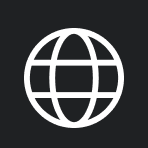

To create a connector in a folder, you need to select the desired folder and then click on the New Connector button 
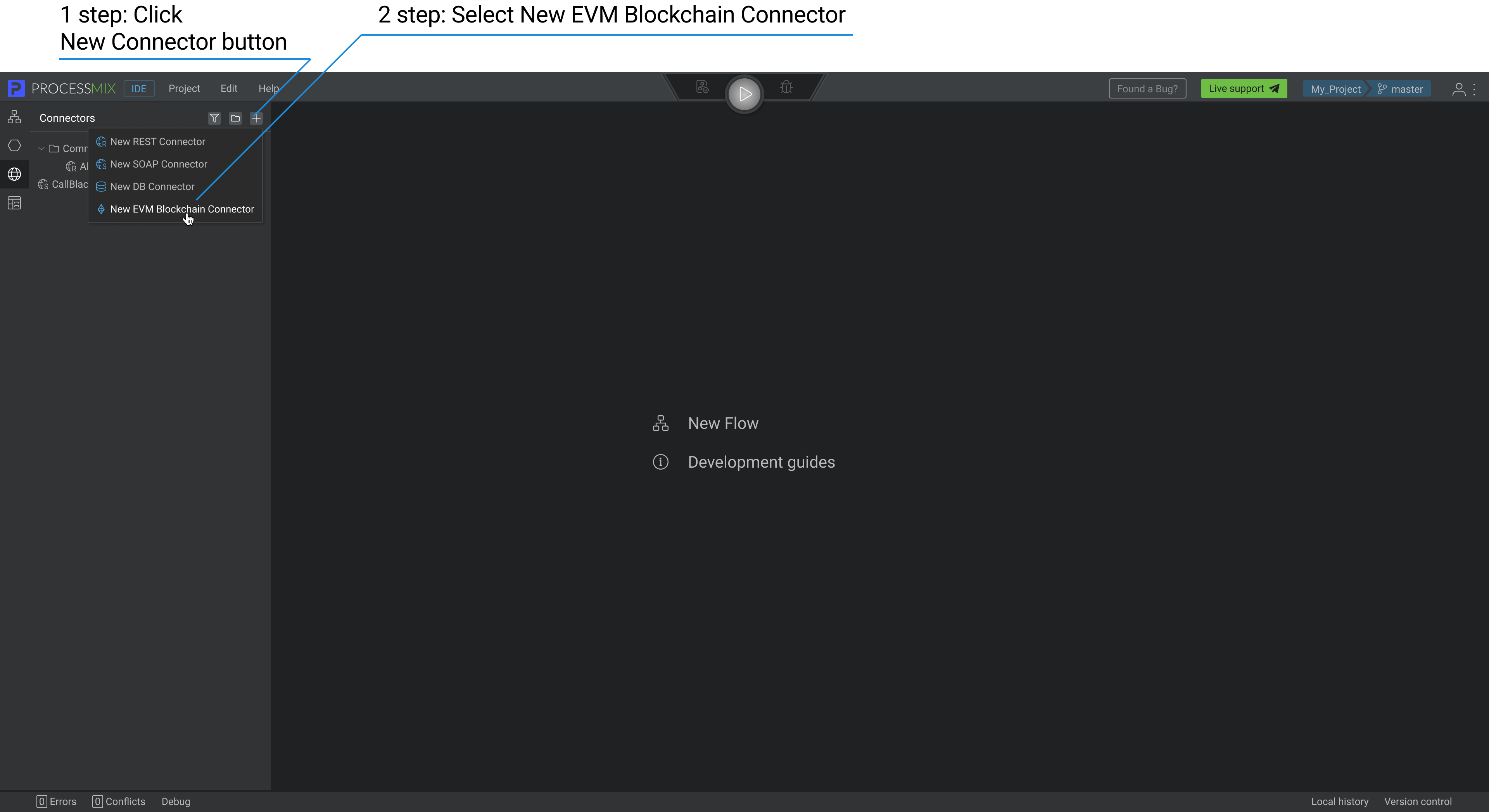
In the pop-up window, enter the Blockchain EVM Connector name and upload the ABI file with the Blockchain EVM Connector functions and click on the CREATE button.
The Connector’s name should be longer than 1 symbol and shorter than 100. It can contain letters (Latin a-z A-Z), numbers 0-9, $, and underscores, beginning from a letter or underscore character.

Your first Blockchain EVM Connector has been created.
During the import process, a new structure is automatically created from the uploaded ABI file data.
How to set up a Blockchain EVM Connector?
After creating a Blockchain EVM connector, the next step you need to do is to add settings and check the connection.
To do this, enter the RPC URL and the Chain ID to the Ethereum blockchain network, then click on the CHECK CONNECTION button. If the connection is not established, please check the entered data and try again.
After the ABI file was imported with a specific set of functions, you can view all those functions.
The uploaded functions of the Blockchain EVM Connector are in Read-only mode and not available for performing operations.
To edit the list of functions, you need to create a new Blockchain EVM connector and upload a new ABI file with the changed required functions.
The function settings of the Blockchain EVM Connector are not available for performing operations within the body of the blockchain connector. You can edit the function settings using the Structure Builder. But these actions can lead to incorrect operation of the connector.
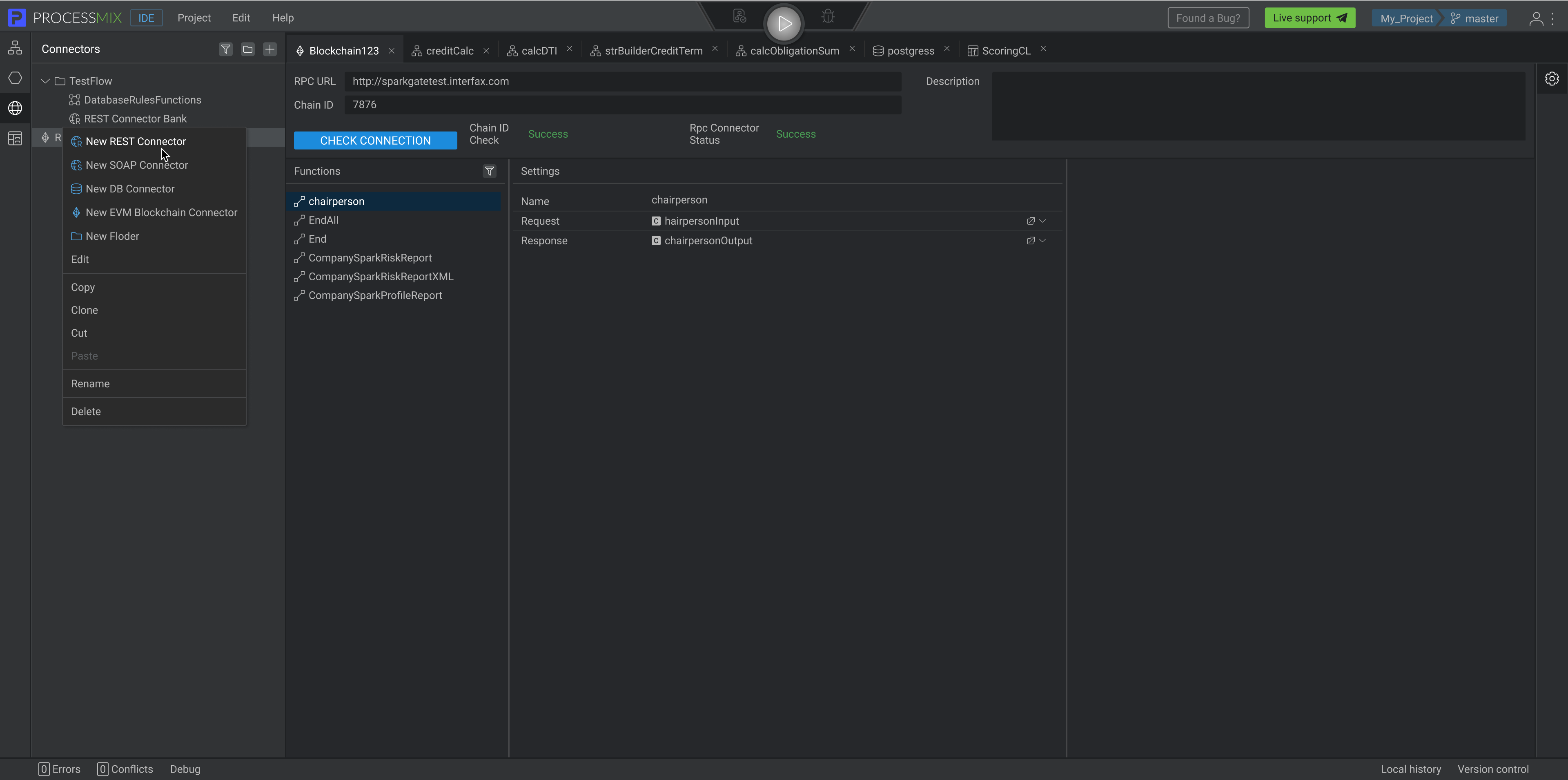
To filter Connector functions to find the necessary services, click on the Filter button 
To add a Description to the Blockchain EVM Connector. Click on the Description section and enter the value. You have connected to the Ethereum network.
Additional operations with the Blockchain EVM Connector
By clicking the right mouse button on Connector in the Explorer panel, a context menu opens through which a number of operations are available.
- Editing or simply clicking on the name of the connector allows you to open the Blockchain EVM Connector.
- Copy allows you to copy the connector to transfer it later.
- Clone allows you to create a clone of the connector. The cloned connector will have the same name as the Name of the parent connector + Clone(n).
- Cut allows you to cut connectors for transfer later.
- Paste allows you to paste the connector. It is not available unless you have previously used the Copy or Cut options.
- Rename allows you to rename the connector.
- Delete allows you to delete the connector.
EVM Blockchain Nodes
To interact with the blockchain network, perform operations, and receive data for your flows, use EVM Blockchain Nodes.
To view information about the available nodes, go to the Nodes guide.
 Visual Development
Visual Development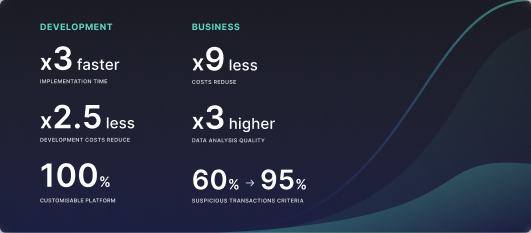 Assignment of risk level and customer category within KYC processes during customer onboarding
Assignment of risk level and customer category within KYC processes during customer onboarding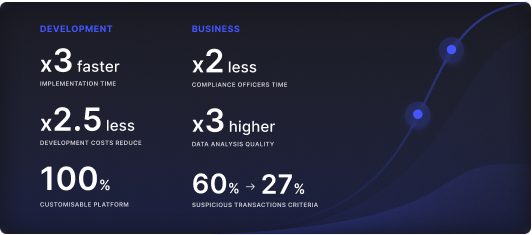 Cross-sell offer calculation for a 12MM strong client portfolio
Cross-sell offer calculation for a 12MM strong client portfolio