Cron expression generator
The Cron expression generator is a component that enables the generation of a Cron expression.
A cron expression is a string of six fields separated by whitespace, which represents a set of times or dates when a job or task should be executed. Each field represents a specific unit of time, such as minutes, hours, days, and so on.
The general format of a cron expression is:`* * * * * *`
The fields, in order from left to right, represent:
- Seconds (0-59)
- Minutes (0-59)
- Hours (0-23)
- Day of the month (1-31)
- Month (1-12 or Jan-Dec)
- Day of the week (0-7 or MON-SUN where 0 and 7 is Sunday)
Asterisks (`*`) can be used to represent all values within a field, and commas (`,`) can be used to separate multiple values. Hyphens (`-`) can be used to specify a range of values within a field, and forward slashes (`/`) can be used to specify step values.
For example, the following cron expression will execute a task at 12:30 PM every day:`0 30 12 * * ?`
And this cron expression will execute a task every 15 minutes: 0 0/15 * * * ?
How to work with the Cron expression generator?

The Cron Expression Generator is used to configure the process to run on a schedule. You should select “Scheduled” as a channel in a flow settings, default value appears in the “Cron Expression“ input field. If you want to change the default value, click the field with cron expression to open the Cron Expression Generator pop-up window.

At the top of the pop-up window you can choose the desired tab:
- Seconds
- Minutes
- Hours
- Day
- Month
- Advanced
Each tab has its own set of settings. You can select only one of the options in each tab and customize it to suit your needs.
When changing the settings, the final cron expression in both readable and cron expression format will also be displayed at the bottom of the popup, containing the current settings from all tabs – the components of the cron expression.
The Tab “Advanced” has two options:
- If you would to generate an expression cron using the generator select “Use cron expression generator“.
- If you would like to fill the cron expression manually, select the “Use custom cron expression” option”. In this case, the field must contain a cron expression. If the field is empty or invalid, you will be informed of the error.

If the settings are incorrect, you see an error, and the CONFIRM button is not available.

After the desired value is generated, click the CONFIRM button.
 Visual Development
Visual Development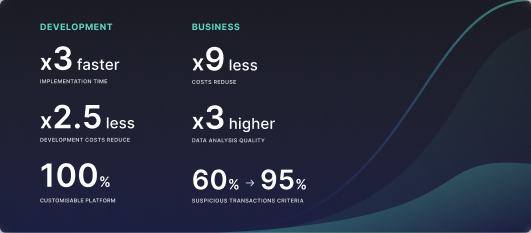 Assignment of risk level and customer category within KYC processes during customer onboarding
Assignment of risk level and customer category within KYC processes during customer onboarding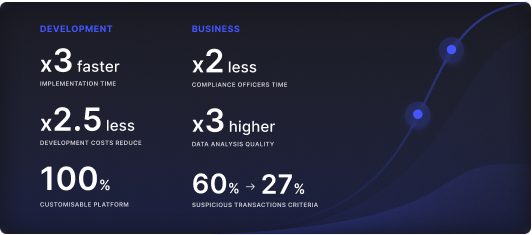 Cross-sell offer calculation for a 12MM strong client portfolio
Cross-sell offer calculation for a 12MM strong client portfolio