Explorer panel
Explorer panel is a panel that provides access to all entities available on the platform: Flows, Structures, Connectors, Assets, and allows navigation to manage them.
The Explorer panel is on the left-hand side of the screen. Each entity type, namely Flows, Structures, Connectors, Assets has its own section in the Explorer panel. The section of each entity in the Explorer panel contains its own controls for managing entities, and also allows users to structure them using folders. It should be noted that the Structures section contains a generated folder with all the auto-generated structures that may have been created as a result of working on the project.
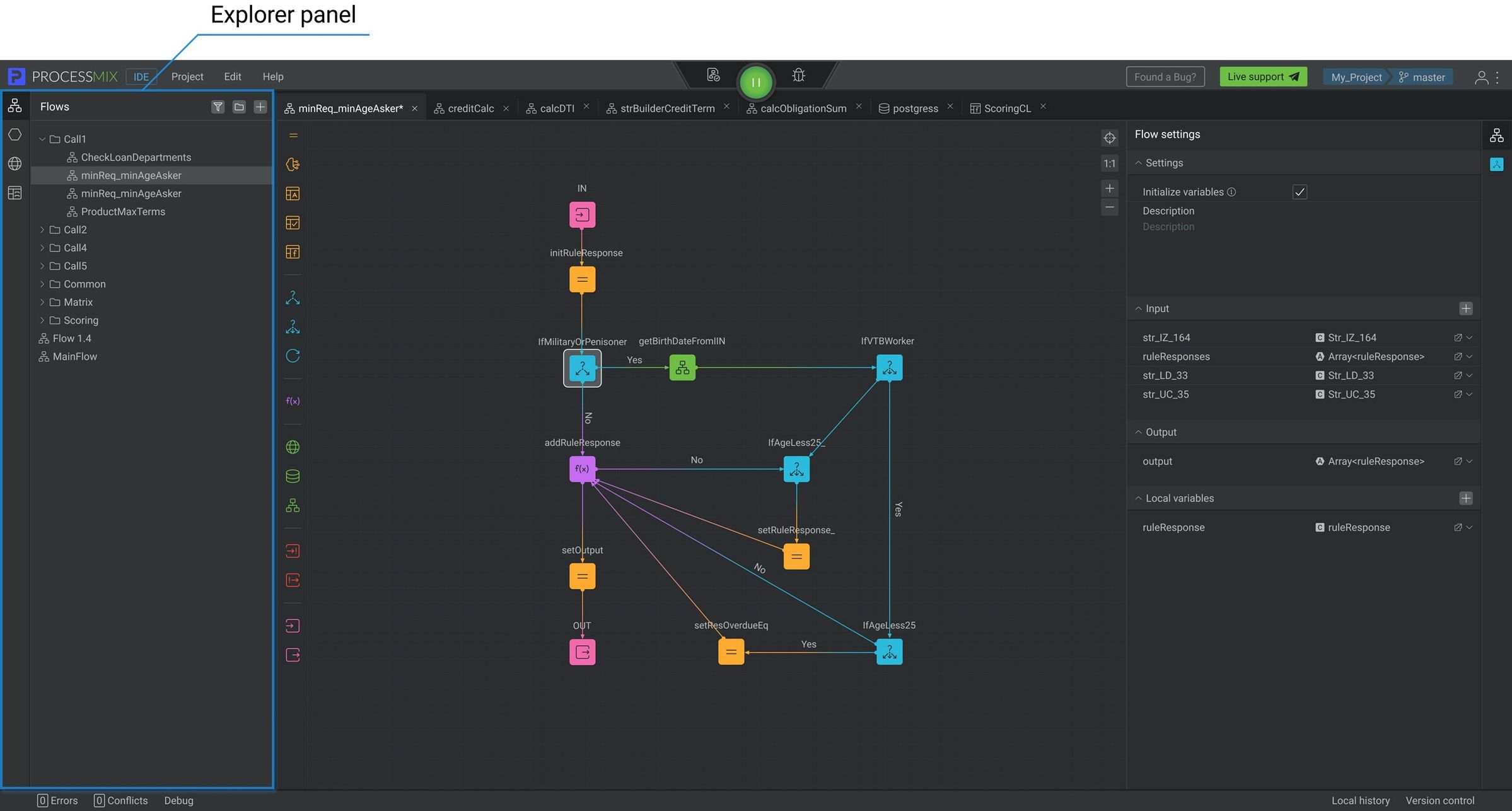
How to work with the Explorer panel?
To get started in the Explorer panel, activate the required entity type on the left-hand side of the screen: Flows, Structures, Connectors, Assets. By default, when a user creates a new project, no entities are created, so all sections should be empty.

To create a new entity, click on the icon at the top of the Explorer panel. In the pop-up window, enter the name of the entity and click the CREATE button.
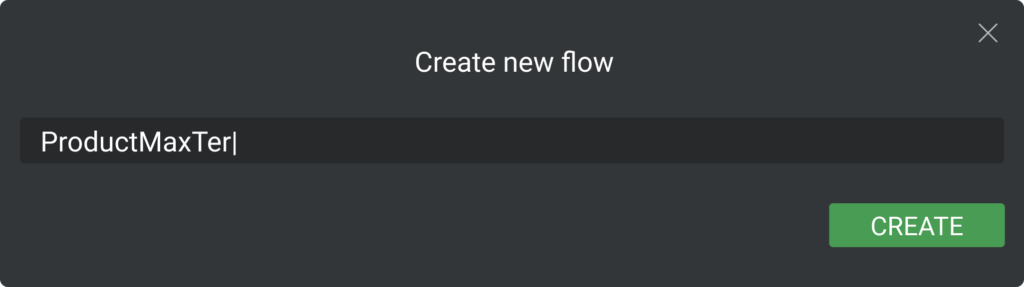
The component’s name should be longer than 1 symbol and shorter than 100. It can contain letters (Latin a-z A-Z), numbers 0-9, $, and underscores. Beginning from a letter or underscore character. All entities within the same level of the tree must have unique names.
To create a new folder, click on the icon at the top of the Explorer panel. In the pop-up window, enter the name of the folder and click the CREATE button.
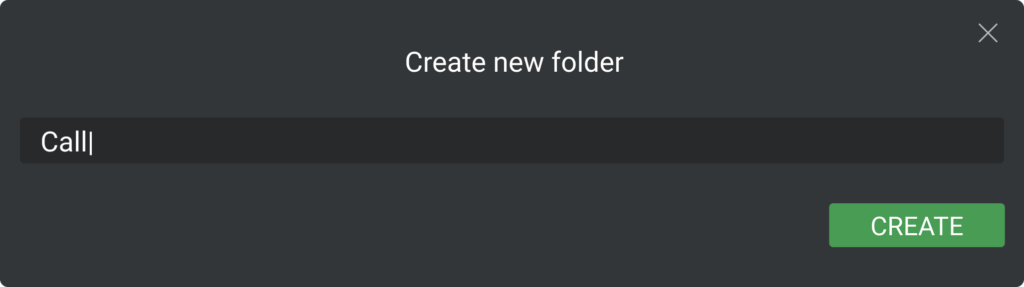
The folder’s name should be longer than 1 symbol and shorter than 100. It can contain letters (Latin a-z A-Z), numbers 0-9, $, and underscores. Beginning from a letter or underscore character. All folders within the same level of the tree must have unique names.
To create an entity in a folder, you need to select the desired folder and then click on the icon.
To place an entity that already exists in a specific folder, hold the entity and drag it to the desired folder. The same principle applies when transferring from a folder. To view the contents of a folder, click on the icon on the left next to the folder name.
Use the Explorer panel to navigate and view each type of entity. By double-clicking on an entity, the user gets access to its contents. The entity builder opens in the central part of the screen in a separate tab. The user can open several entities at the same time and switch between tabs. Tabs can be moved around by dragging them to the location where they are needed. The context menu tab contains options: close the current tab and close all tabs except the current one. Up to 20 tabs can be opened at any one time. If the user opens another entity, then the tab with the entity that was changed the earliest will be closed.
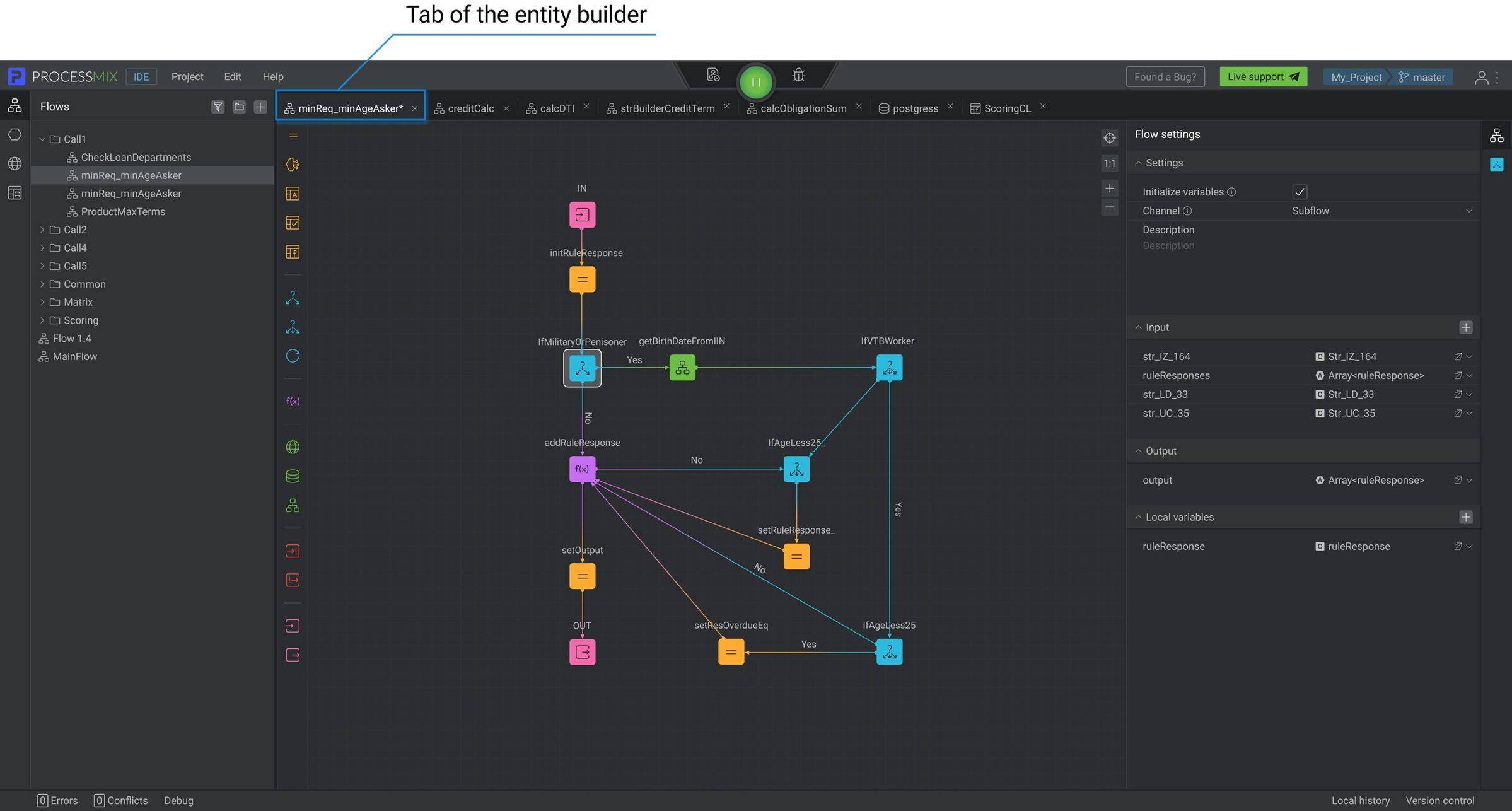
The user has the ability to filter an entity by clicking on the icon at the top of the Explorer panel. A field will appear in which the user needs to enter the name of the entity being searched for or part of it.
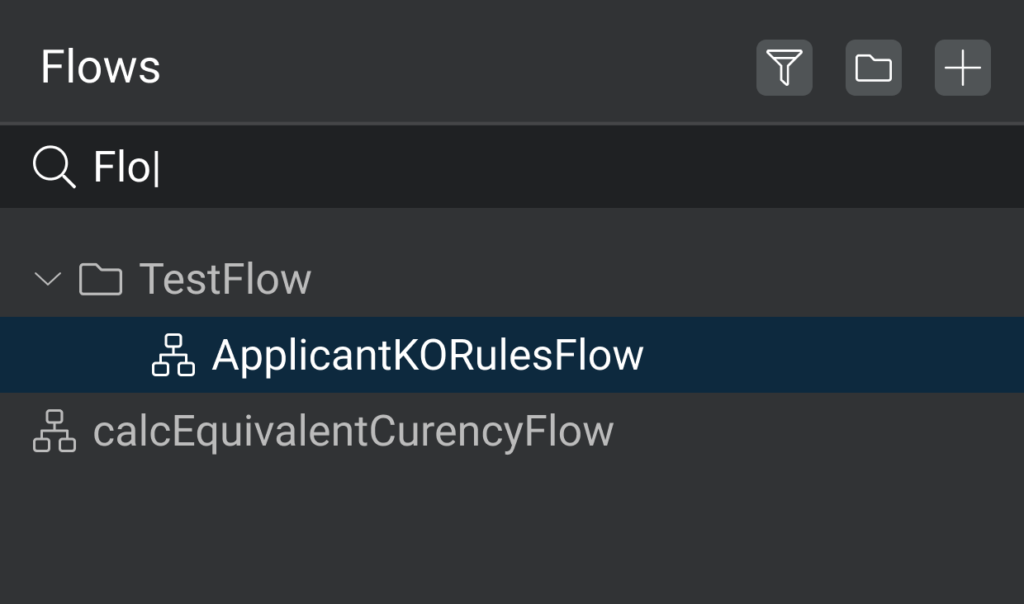
Operations available in the Explorer panel
For each entity created in the project, it is possible to get to the context menu by right-clicking the mouse. For folders, for the entities themselves, and for the root of each section, a list of possible actions is available.
Let’s see what operations are possible for entities:
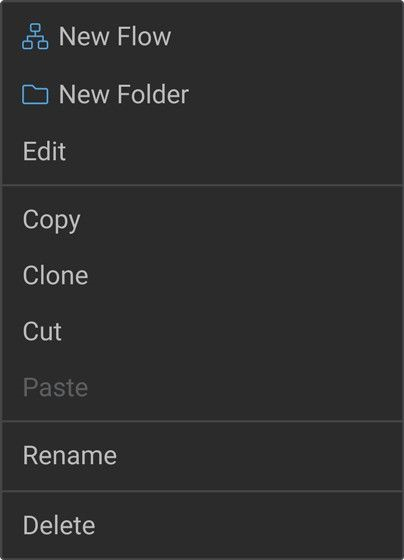
- Edit or simply click on the name of the component — allows users to open the component with the properties of the component. The component will open in a new tab.
- Copy — allows users to copy the entity to transfer it later.
- Clone — allows users to create a clone of the entity. The cloned entity will have the same name as the Name of the parent entity name + Clone(n).
- Cut — allows the user to cut entities for transfer later.
- Paste — allows users to paste entities. It is not available unless the user has previously used the Copy or Cut options.
- Rename — allows users to rename the entity.
- Delete — allows users to delete the entity.
In addition, a user can create entities and folders from the context menu of the section root.
 Visual Development
Visual Development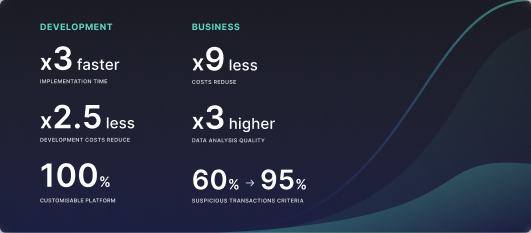 Assignment of risk level and customer category within KYC processes during customer onboarding
Assignment of risk level and customer category within KYC processes during customer onboarding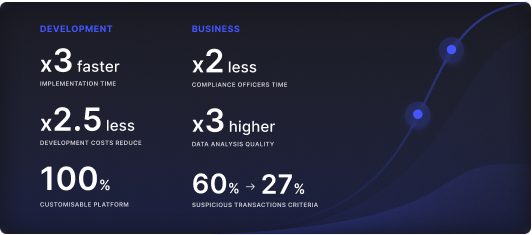 Cross-sell offer calculation for a 12MM strong client portfolio
Cross-sell offer calculation for a 12MM strong client portfolio