Additional resource. Database
For each Environment, if available under your subscription plan, you will find a Database section. In this section you can find detailed information on the internal database in use, its restrictions, and credentials, that you can copy and use to create a DB connector in the IDE or to access your database from other services.
If you haven’t added a database as an additional resourse, the section will be empty and won’t display any database data until you add it from the Organization page.
The database section is only available to owners and administrators.
How to work with an internal database?
To View information about the internal database available to you, click on the Database icon 
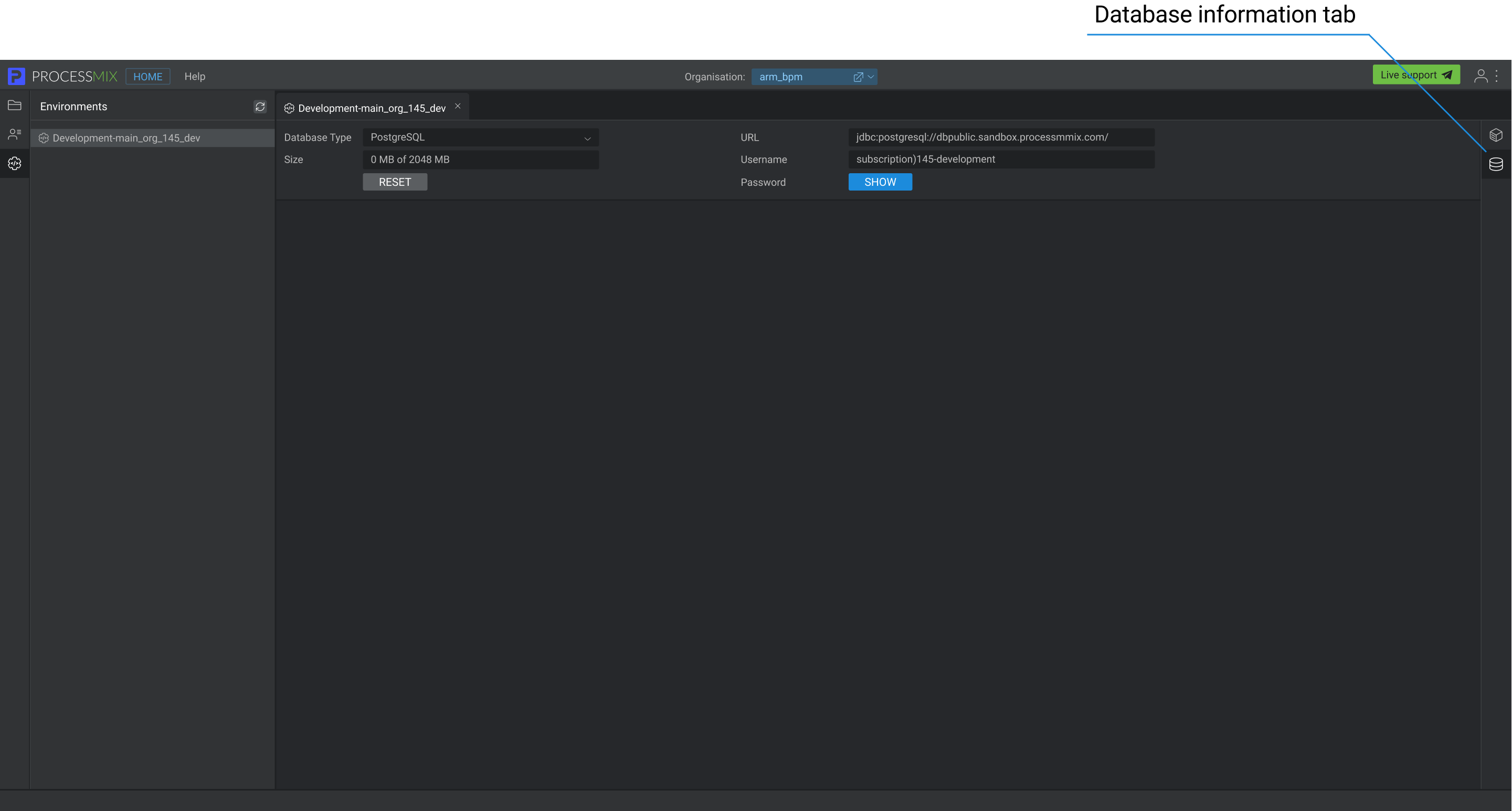
You can view the database type, size, URL, username and password. To view the password, you need to click on the SHOW button.
To Reset the internal database, click on the RESET button and confirm the action. This will delete all objects and data in the database.
To Add an internal database go to the Organization page and add it as an additional resource. PostgreSQL databases (version 13) are available to be added to every existing environment.
If you want to Delete or Change the size of the internal database, all of these options are available on the Organization page.
If needed, a Dump or Restore of the internal database can be performed using any third-party database client, for example, pgAdmin.
If in the course of work you have used more than 90 percent of the available database size, you will see a warning symbol in the Size field. Hovering over this symbol will display a notification stating “Limit almost exceeded”. You can either remove unnecessary data from the database or increase its size.
You will also receive an email indicating that you are approaching your database limit, which will be repeated every 3 days until you take the necessary actions to resolve the situation.
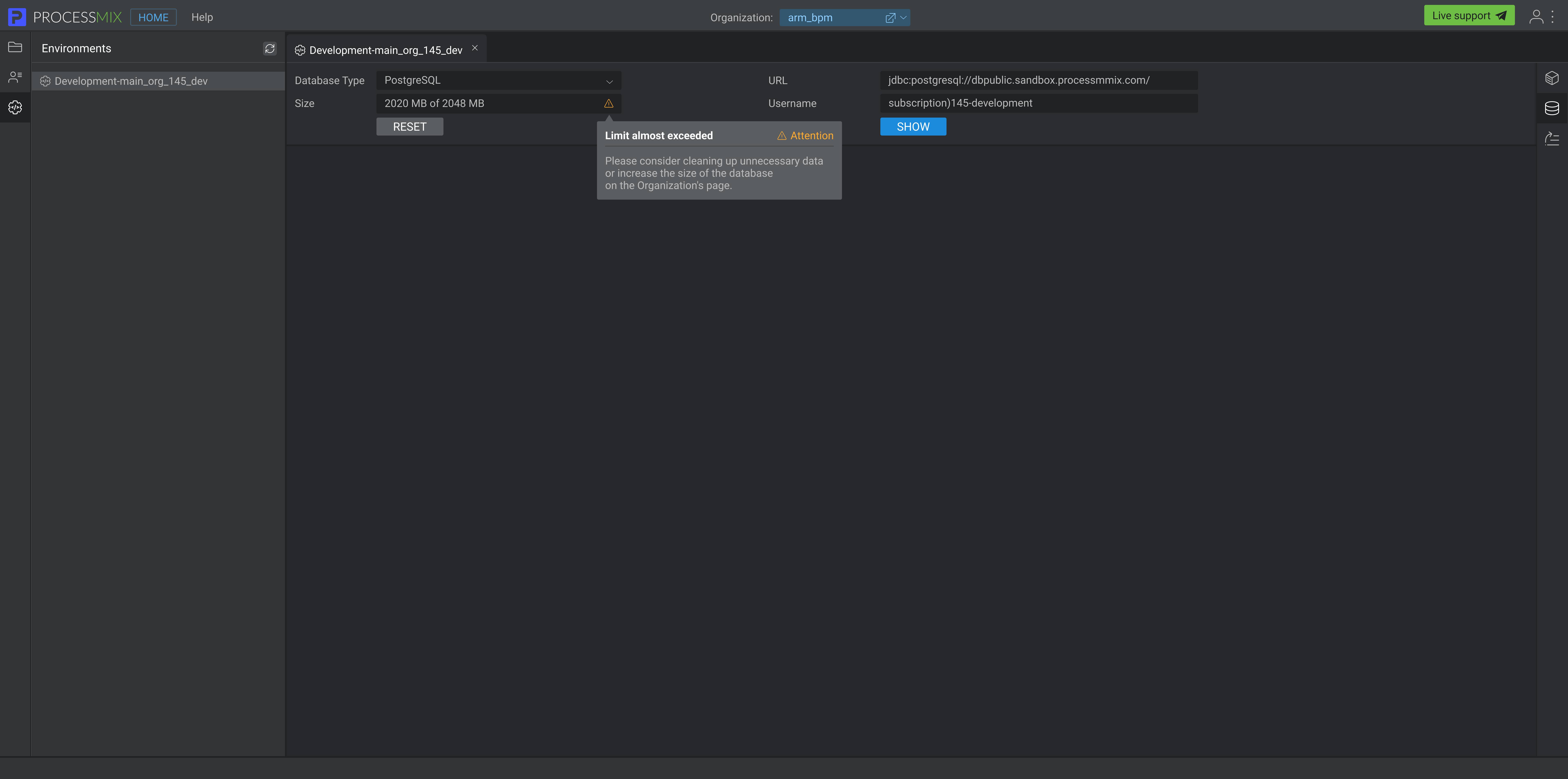
If the available limit has been completely exhausted, then the database will be available in read-only mode, which may lead to some of your projects experiencing operational issuesin. You will see an error symbol in the Size field when you hover over it and you will receive a “Limit reached” notification.
Also, you will receive an email stating that your database limit has been used, which will be repeated every 3 days until you take the necessary actions to resolve the situation.
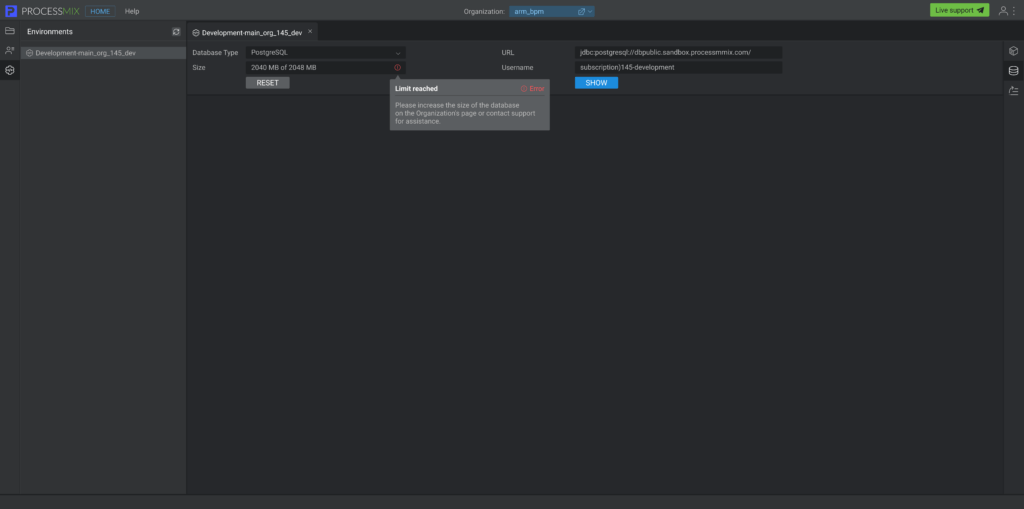
If you have an unpaid subscription (less than 30 unpaid days), you will receive an email reminder to make a payment 7 days before the end of this period. Failure to make the payment within these 7 days will result in the deletion of your database. Additionally, you will receive another similar notification 1 day before the end of the unpaid period.
If your subscription is in any other status than Active, then the database will enter into read-only mode.
If your organization is in inactive status for more than 30 days, the database will be deleted without warning.
If you delete an organization, the database, like all its projects, will also be deleted.
 Visual Development
Visual Development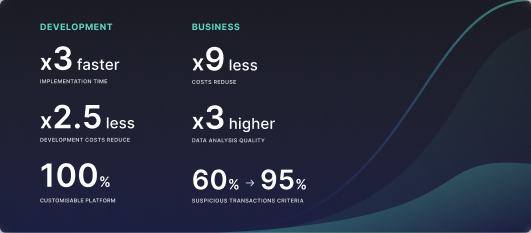 Assignment of risk level and customer category within KYC processes at customer onboarding
Assignment of risk level and customer category within KYC processes at customer onboarding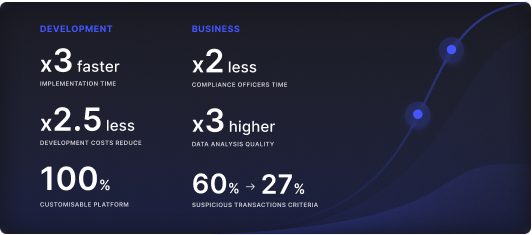 Cross-Sell Offer Calculation for the 12M Client Base
Cross-Sell Offer Calculation for the 12M Client Base