PMML builder
PMMLs are one of the types of assets that are available in ProcessMIX. A tool designed to execute existing models based on Predictive Model Markup Language (PMML) is an XML-based language established by the Data Mining Group (DMG), which provides a way for applications to define statistical and data mining models.
For more information about PMML, see Data Mining Group – PMML version 4.2.1 .
To access them, go to the Explorer panel in the Assets section. It contains a tree of all Assets in the project and existing PMMLs if they already exist.
The Assets tree in the Project Explorer panel may include the following:
- Dictionary
- Scorecard
- Decision table
- PMML.
Double-clicking on any PMML opens a tab with the PMML builder.
How to work with PMMLs?

To create a new PMML, select the Assets icon on the Project Explorer panel — left end panel. Now create a PMML by clicking on the icon on the Explorer panel, and select PMML. To create an asset in a folder, select the desired folder and, then click on the
icon. In the pop-up window, enter the PMML name and upload the PMML file or enter the URL to it and click the CREATE button.
In ProcessMIX, it is possible to load existing PMML models and use them in the logic.
User can upload files with .pmml extension.

Cannot use file upload and link to PMML at the same time.
The asset’s name should be longer than 1 symbol and shorter than 100. It can contain letters (Latin a-z A-Z), numbers 0-9, $, and underscores. Beginning from a letter or underscore character.
The first PMML has been created.
How to set up a PMML?
A PMML file was imported with a specific set of input and output parameters. The user is not able to edit these parameters. In the future, the input parameters will be available in the node settings to assign values to them.

In the PMML settings section, which is located on the right side of the screen, the user can see:
- Configuration
- Version — version of PMML model, for example 3.2, not editable.
- Model type — type of PMML model, for example, ClusteringModel, not editable.
- Description — description of PMML model, this field is editable.
- Input parameters — input parameters of model, not editable.
- Output parameters — output parameters of model, not editable.
Also, the user can view the structure of input or output parameters in a separate tab. To do this, click on the icon to the right of the name of the structure.
To add a Description to the PMML. Click on the description section and enter the information.
Preservation occurs when starting/switching work with another entity or closing a tab.
 Visual Development
Visual Development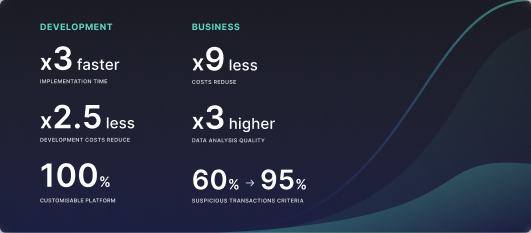 Assignment of risk level and customer category within KYC processes during customer onboarding
Assignment of risk level and customer category within KYC processes during customer onboarding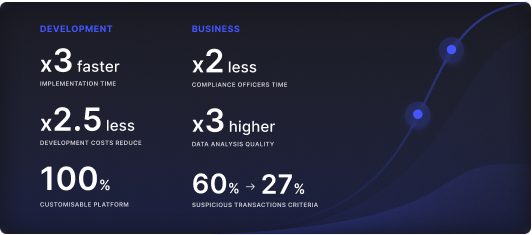 Cross-sell offer calculation for a 12MM strong client portfolio
Cross-sell offer calculation for a 12MM strong client portfolio